Features Summary
General Features:
- Screens have been formatted to work on the following devices:
- Laptop or Desktop Computer
- Tablet PC
- iPad ©
- iPhone © (turned horizontally)
- smart phone (turned horizontally)
- Supports use of major browsers (including):
- Chrome, Firefox, Opera, Internet Explorer, Safari.
- Login is Saved if you choose:
- You have the option to save your login information. If you do it does not need to be entered when you access the site from the same computer.
- Saving your login allows your summary charts and training data to immediately display when you access the site so that you dont need to login every time when using the same computer.
- User Friendly Pages:
- A Menu for logged in users appears at the top of the screen when logged in for easy navigation.
- Users can enter a PDH member zone when logged in using a link which appears in the top of page menu when logged in. the PDH member zone pages provide wider screens for logged in users.
- All users and guests see side menu navigation links.
- No training is required to use the site. Entering and printing data is self explanatory and descriptions for options are provided.
- Logged in users can select the colors they want to use for the site pages and for the PDH data tables. See the "My Default Settings" page.
- Progress Tracking / Graphics and Charts:
- The site main page shows a graph which dynamically changes to show if you are on track to meet your yearly training goals. It shows the yearly hours of training goal, the current hours of training taken, and the hours of training that should be complete by that day of the year to be on track with meeting the yearly goal.
- The yearly PDH hours goal is adjustable by the user.
- Shows status boxes on the home page and the PDH user zone home page to summarize on or behind schedule status. A Green box show the number of licenses that are trending to have the required amount of training by the due date. The Red box shows how many licenses are current trending to fall short of the required amount of training. The gray box shows how many licenses are in inactive status, retired status, revoked status, or suspended status.
- Added status charts for each license which project if training is on track. A green bar indicates training for that license is trending to have the required amount of training at license renewal. A red bar indicates training is trending to fall short of the required amount of training. A gray bar indicates that the license is inactive, revoked, suspended, or retired. Indicators on the chart show what training is required, each individual licenses renewal start and end date, how much training should be completed by today, and how much training has been completed during the renewal period.
- The site main page shows a graph which dynamically changes to show if you are on track to meet your yearly training goals. It shows the yearly hours of training goal, the current hours of training taken, and the hours of training that should be complete by that day of the year to be on track with meeting the yearly goal.
- No Spam:
- This site does not spam you, does not sell or share your data, does not send bulk emails.
Completed Features Available for Use:
- Enter/Edit Training Records:
- Add, delete, edit training records. Save Training Event Records, hours for training, instructor, description, notes, and other data typically required by regulatory entities.
- Added "notes" feature to allow users to type notes into the saved training record while attending the training.
- Users can search the training records for a word or phrase.
- Save photo attachments to training record.
- Save acrobat© .pdf file attachments or .jpg image attachments from image files or from a smartphone or tablet camera with the training record. These can optionally be printed with the training record reports by checking a box on the report printing page.
- Provides active counters to show users when their descriptions or notes are approaching the limit.
- Reporting period PDH totals automatically update on the report creation page without the user selecting "Update Totals".
- Buttons allow users to either save edited data and remain on the entry page or to save and return to the main training summary page. This allows users to make multiple saves when entering notes or descriptions while attending a training event without having to continually reopen the record to edit every time it is saved.
- Provides dropdown menu in alphabetical order for "Engineering Discipline".
- Users can type in a discipline or job type if it's not listed in the pulldown menu.
- Provides dropdown menu for "Type of Training/Activity Type".
- Users can type in the activity if it's not listed in the pulldown menu.
- Provides calendar with selectable dates when using a mouse or touchscreen.
- Let users set if they want to see records in a compact or detailed view.
- Show records that are state specific in a different color background.
- Provides dropdown menu in entry form allowing users to select which licenses the training is to be used for or which licenses cannot use the training entered. If the training applies to all licenses then just leave this field blank.
- Provides users the option to include state specific training in the PDH totals.
- Provide training summary table at the top of the page:
- shows the training completed in the current year, the previous year, and two year cycles.
- Provide notification when an invalid data for the training has been entered.
- Print Training Records:
- Create and save training summary reports or detailed reports. Reports look professional and are formatted for filing with state PE boards or local review agencies.
- Print PDH reports for filing with agencies/boards in acrobat© .pdf format.
- Provide users the option to automatically print training record attachments or certificates as part of the printed .pdf report for filing. This allows users to print either a summary training report or a detailed training report that also optionally includes notes taken while attending the training.
- Added support for use with a single state, a generic state, multiple states, or multiple agencies or jurisdictions.
- Uses the training data entered to create the reports. Save as many reports as you want.
- Enter the date range for the report and all training in that range is displayed along with its totals and the totals required by the engineering board or regulating agency (users are required to confirm engineering board or regulating agency requirements are accurate and have not changed).
- Select which training to include, or not to include, in the report.
- Print reports in HTML format.
- Email yourself reports or send them to your local printer for submission to the regulating agency.
- Edit or delete past reports.
- Print summary or detailed reports of training events completed during the reporting period.
- Saving personally identifiable data is optional.
- Stores License or Certificate Information and their expiration's (optional):
- Saving personally identifiable data and any license information is optional.
- Save your license type, license number, date obtained, date of expiration.
- Set reminders if you want to be notified when licenses are approaching their expiration date.
- Shows table of all entered licenses and their status: Active, Expired, Delinquent, Inactive, Retired, Suspended, Revoked.
- Print license table using browser or copy and paste into an email.
- Shows licenses approaching their expiration date with a yellow background color.
- Shows inactive licenses with a gray background color.
- Users can optionally override the default License Renewal Period and default PDH required for renewal hours using the "My Licenses" edit options. This is useful when you are tracking training for registrations that are not PE board mandated, such as software certifications.
- Save Default Information so you dont have to type it every time (optional):
- Saving personally identifiable data is optional.
- Save your name, discipline, and/or address so you dont need to enter them every time you do a report.
- Enter your email address so that the system can email you the reports you create if you request them to be emailed.
- Enter the target training hours you want to complete each year.
- Enter if you want the system to email you warnings if your licenses or certificates are about to expire, and how many days of warning you want.
- Connects you to the import data or backup data functions.
- Import Data/Backup Data:
- Save backup copies of all the data you enter on the server (user must save the data, it is not automatic). Saved user data is saved with your login and not accessible by other site users.
- Saves training event data and details, reports that have been created, any entered license information, any entered default information.
- Import data from one of your backup files to restore all your record entries or restore only entries you select to be restored.
- Have the system email you a backup copy of your entered data. (you can open it in an excel file, text editor, or other spreadsheet program that will open and read comma separated files.
- Provides a summary of the records in the backup file compared to the records in the active online database.
- Save backup copies of all the data you enter on the server (user must save the data, it is not automatic). Saved user data is saved with your login and not accessible by other site users.
- Delete Data / Keep Data:
- It's your data. Choose if you want the site to back it up, to email it to you, or to erase it completely. There are safeguards in place requiring multiple clicks to assure you don't delete data by mistake.
- If you choose to stop using the site there is a delete data function that allows you to delete and wipe out all information and data you saved on the site.
- The activate the function you need to select it multiple times to assure it is being intentionally activated.
- Once you delete your data we will not be able to restore it. Your record numbers will be freed for use by others so the only way to restore the data is from a backup file that you have saved.
- If you have a backup file that the system emailed you then you can use the Import Data screen to restore your entries from the backup file. You must have the backup file saved on your computer to do this. If it is saved in the email it must be copied to a directory on your computer.
- Free PDH training calendar:
- The calendar on the site allows all site users to enter free PDH training events, webinars, and webcasts so that all registered members, and unregistered guests can see the event details and how to attend the training.
- Users can select the "Free Training Calendar" link at the top of the page or in the "Free Training Providers" page to see a list of upcoming free PDH training events they can join.
- Training Providers (PDH Providers):
- Site includes a listing of PDH provider firms for professional engineers.
- Site lets users rate PDH providers and share PDH provider links.
- Links are provided for available PDH or Educational Training needed to maintain your PE license as active or to pursue passing the PE exam.
- Allows site users to provide reviews and rankings of PDH providers, their cost, their materials, and their performance.
- Logged in Users can rank PDH providers.
- All users including guests can view the provider rankings.
- Logged in Users can add PDH providers to the lists of providers.
- Sort PDH/Training providers by:
- Overall rating
- Cost
- Name
- Clicking on a PDH provider name jumps you to their training site.
- Users select either a compact of detailed view of PDH provider information.
Selected Features Under Development (this is not a comprehensive list):
- Print PDH reports directly onto the Board of Professional Engineer forms for each individual state in the U.S and email or print them in acrobat© .pdf format.
- Add feature to request the system automatically email backup files of your data when the users turns it on (excludes attachment copies).
- Add feature to allow users to download all their data, including their attachments, from the site ftp directory. The current site allows easy download of all data but attachments are currently not emailed due to file size constraints.
- Users can manually download their attachments from the current site by editing the record and clicking on the attachment.
- Allow users to copy a created report to another state or to multiple other states. Currently the system supports creating as many reports as you want but for one state at a time.
- Allow users to select multiple states when creating a training summary report for an engineering board or regulating agency. This will exclude any state specific training from the report totals.
- Add feature for users to track their path to getting a PE license and to save their information to make applying for a PE license take less time.
- Add a copy training record button to allow a training event to be duplicated and updates in an effort to save on retyping similar data.
- Examine options to have the system automatically include user entered data in pulldown menus.